 |
| Tired of slow Computer ? |
Try these proven methods to reclaim the speed that your computer can deliver .
HARDWARE
If you have never opened up your CPU , well its time . Take out the panel of your CPU , after turning off , and clean all the components preferably with a blower ( don't use vacuum cleaner , use a small blower ) . If you don't have access to a mini blower , then take out a cloth and clean it with your bare hands . Don't press too hard on anything , just gentle swipe will do .
 |
| You Can clean RAM efficiently with eraser |
This process must be done at least once in a month or once in two months to keep your RAM's unaffected.
If you have tried all the steps below , and still not satisfied , you could always power your PC by adding more RAM's into it's Hardware . This will surely make your pc faster than anything .
SOFTWARE
This is where all the magic happens . Softwares are the programs which have the potential to slow down , fasten up and some programs even sit idle and keep eating your RAM .
1) Check Hard Drive Space
Ideally , for better performance , the hard disk must never be filled more than 85% . To check this percentage , go to "Computer" , right click on your desired hard drive and click on "properties" . You will be shown a pie chart depicting the used and free space on that hard drive .
2) Install an Antivirus Software
Every PC needs an antivirus software if you are connected to the internet . Your PC is busy managing adwares and other malicious programs , getting an antivirus will protect you ll the time and will not eat up as much processing data as it used before .
Run a full system scan every 2 weeks and your system will be safe.
I recommend using the " Microsoft Security Essentials " for Windows . It is a good antivirus software and moreover it's FREE to install for lifetime .
Download it here
3) Remove Unwanted Programs/Softwares
There must be some softwares which you downloaded for a one-time use but forgot to delete it . To see all the softwares installed on your PC , go to the control panel and click on uninstall a program . You will see a list of many softwares . From here you can select which software is useful and which is of no utility .
4) Stop Auto Startup of unwanted programs
Sometimes softwares add themselves to the startup programs list i.e. the programs that are going to open when you turn on your PC . This leads to slowing of your computer even when you didn't open any software on your own .
To prevent this , open the "Run" type " msconfig " and hit enter . A dialog box will show up . Go to the Startup Tab and uncheck the programs you don't want to run with the startup .
 |
| This is "Run" . Type "msconfig" and hit enter . |
 |
| Don't uncheck any of the programs that have listed Microsoft as Manufacturer ! |
5) Turn OFF INDEXING
 |
| Uncheck this box for smoother windows |
Indexing makes searching over your pc contents faster , but it also makes the experience of windows explorer a bit slower . If you do not need to search through your pc much often , you can turn off this feature.
To do this , go to "Computer" , right click on the desired hard drive and click on "properties" . Uncheck the check box saying "Turn On Indexing" . Apply the changes and we are done .
6) Delete TEMPORARY and JUNK FILES
Delete any unwanted files/folders . There are many JUNK files , program CACHE and REGISTRY ERRORS that eat up some of the space on your computer . This files do not only take space on your drive but also slower the processes involved with those programs .
 |
| CCleaner cleans up junk data with ease |
I Recommend using " Piriform's CCleaner " . This software efficiently deletes the data that windows accumulate over the time but never uses it . Use this software every once in a week .
Download CCleaner from here .
7) DEFRAGMENT you hard drive
 |
| Ausologics Disk Defrag is the best option |
Over the years or time of using your computer , it creates fragments of data and saves it to different locations. Using a software which does defragmentation will help in this case by reconfiguring the data on your hard drive in an efficient way . You are going to be surprised by the amount of space you regain on you drive without even deleting a thing . The first time you Defrag , it will take about more than6 hours to 18 hours !
I recommend using "AUSLOGICS DISK DEFRAG " . Use this software every once in a month .Download it from here .
8) Check Disk for Errors
 There might a hardware problem within the hard disk . To check for any errors regarding any drive , go to computer and open the properties of the desired drive . Choose "Tools" tab . Click on "Check Now" under the Disk Checking section .
There might a hardware problem within the hard disk . To check for any errors regarding any drive , go to computer and open the properties of the desired drive . Choose "Tools" tab . Click on "Check Now" under the Disk Checking section .Your system might say that it can't check for errors while in use , so it will ask you to schedule a disk checking session . If you click OK , disk checking will initiate when you reboot the system the next time .
9) Disable UAC - User Account Control [Windows Vista]
- Open "Control Panel" and gain access to "User Accounts and Family Safety " and then " User Accounts"
- Click "Turn User Account Control on or off " .
Disabling UAC is going to speed up the waiting time for a foreign software to launch without asking the user to open it or not .
If you are a SkyDrive user and use skydrive for windows , disabling UAC will also stop the synching of content with skydrive . As of now , there is no way the 2 things can stay .
10) UPGRADE TO THE LATEST WINDOWS
Updating to the latest version of windows always fixes the bugs and speeds up your computer . If you want upgrade to windows 8 , go here . Even better windows 8.1 update will follow in the next year .
Did you get your problem solved ? Encountered any problems when performing these ways ? Did you like the article ?
Give it up at the comment section below and let us know !







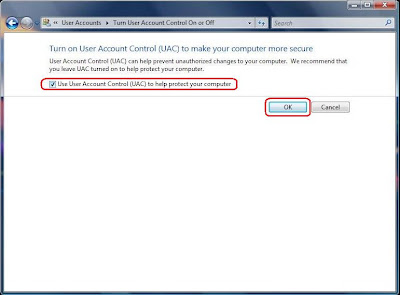

No comments:
Post a Comment